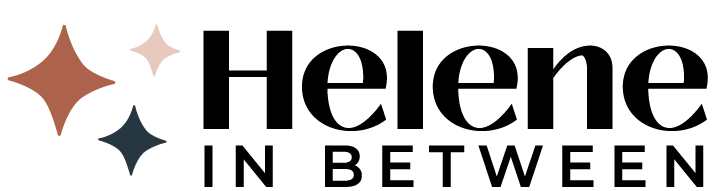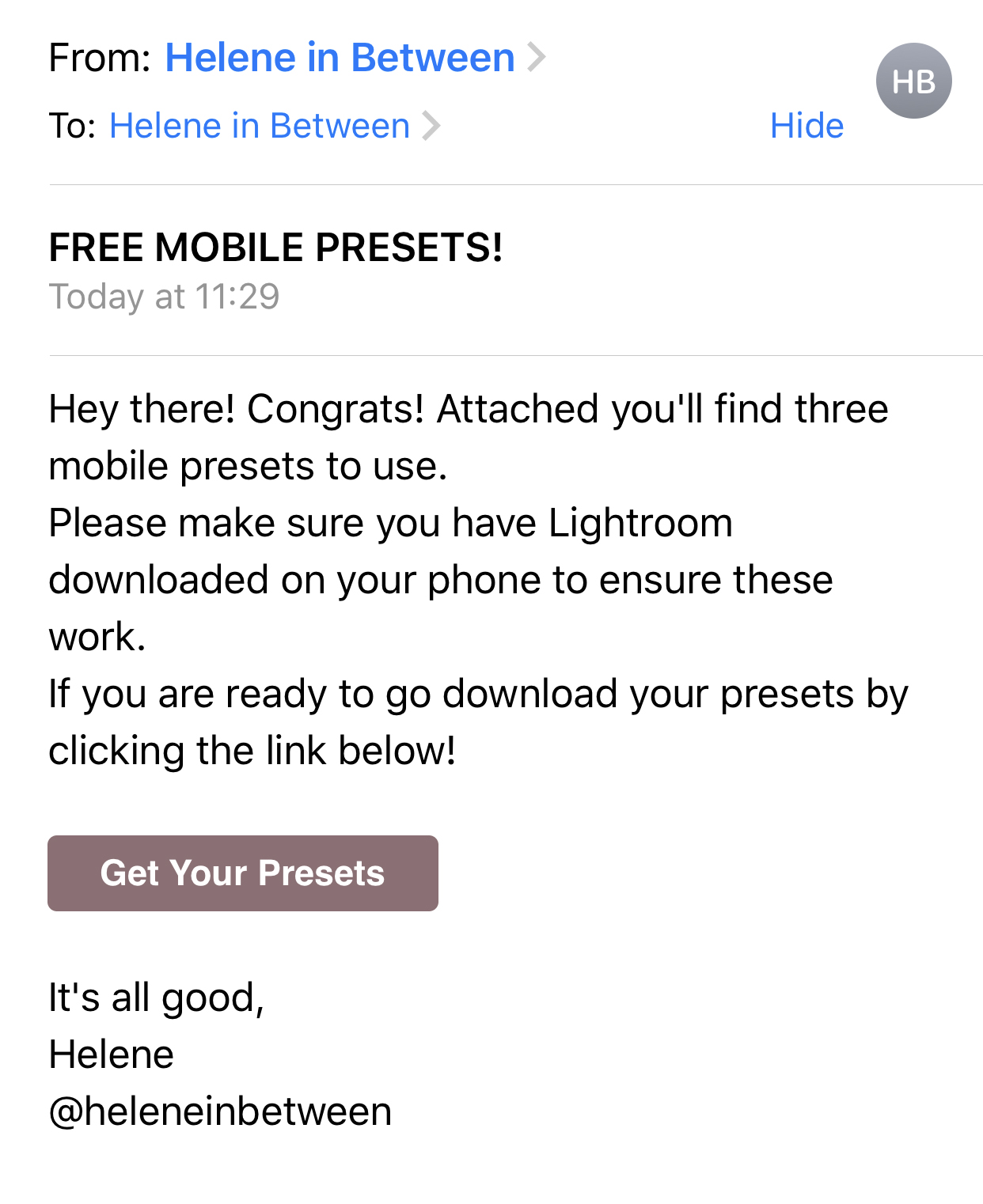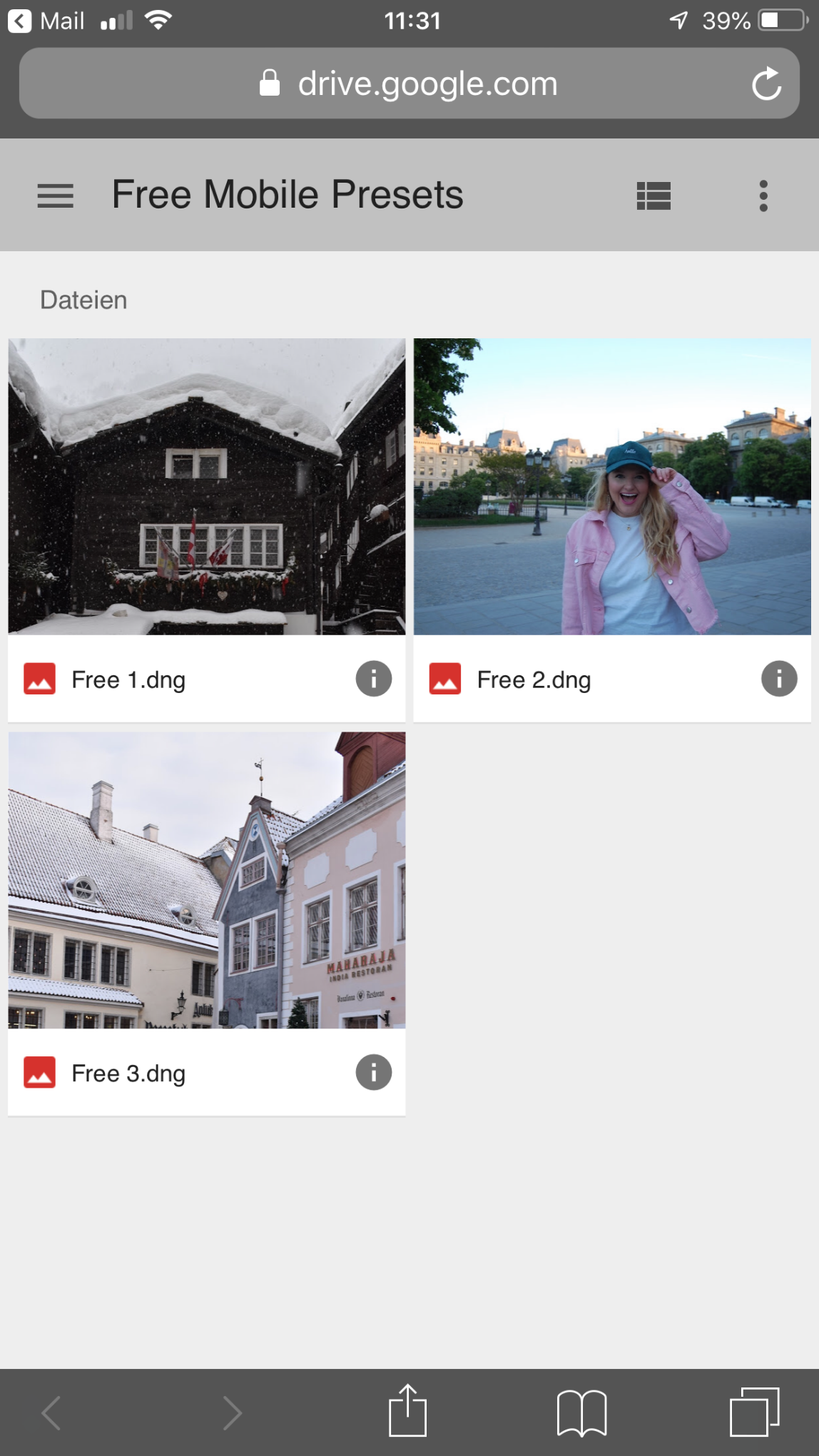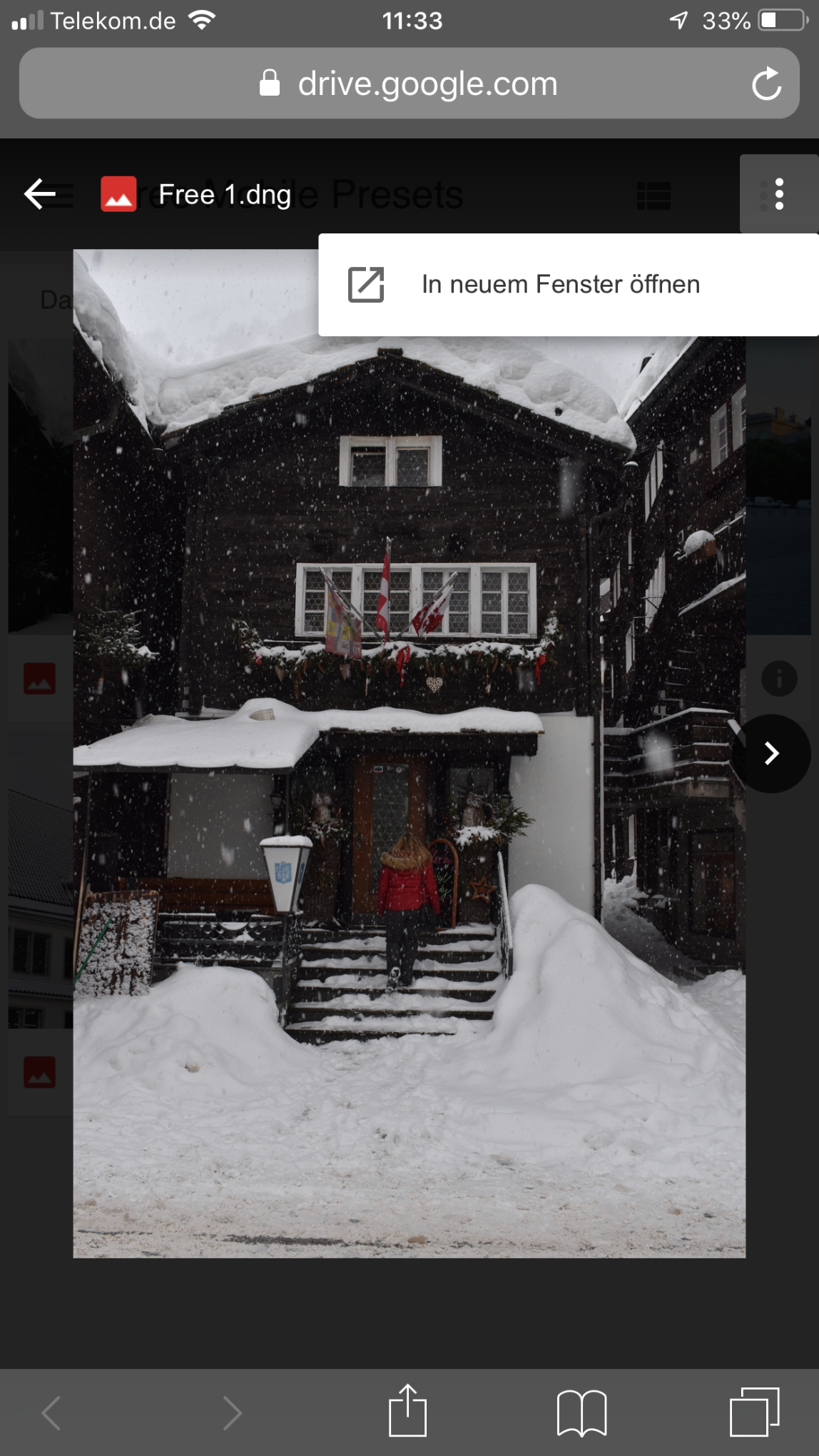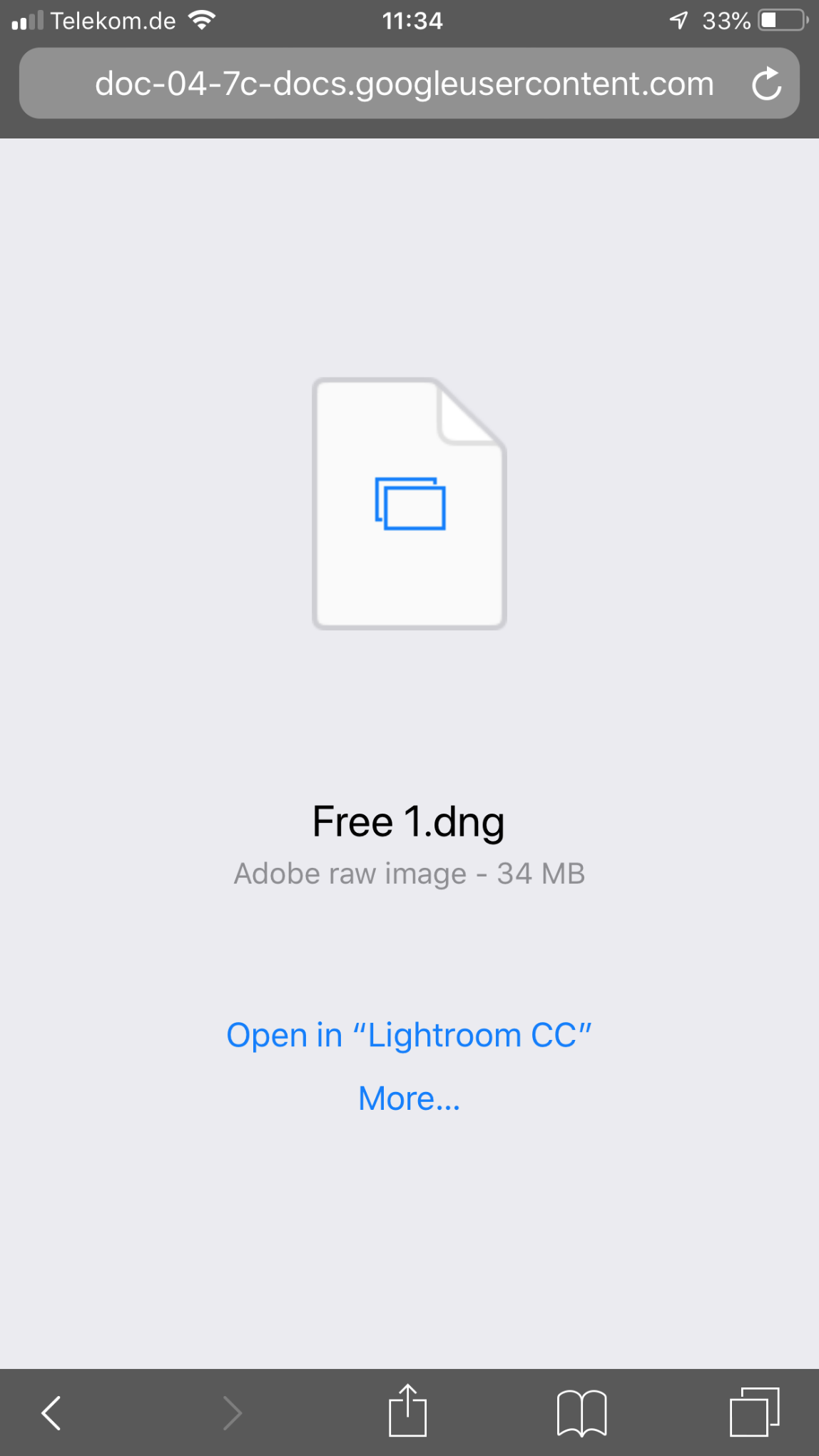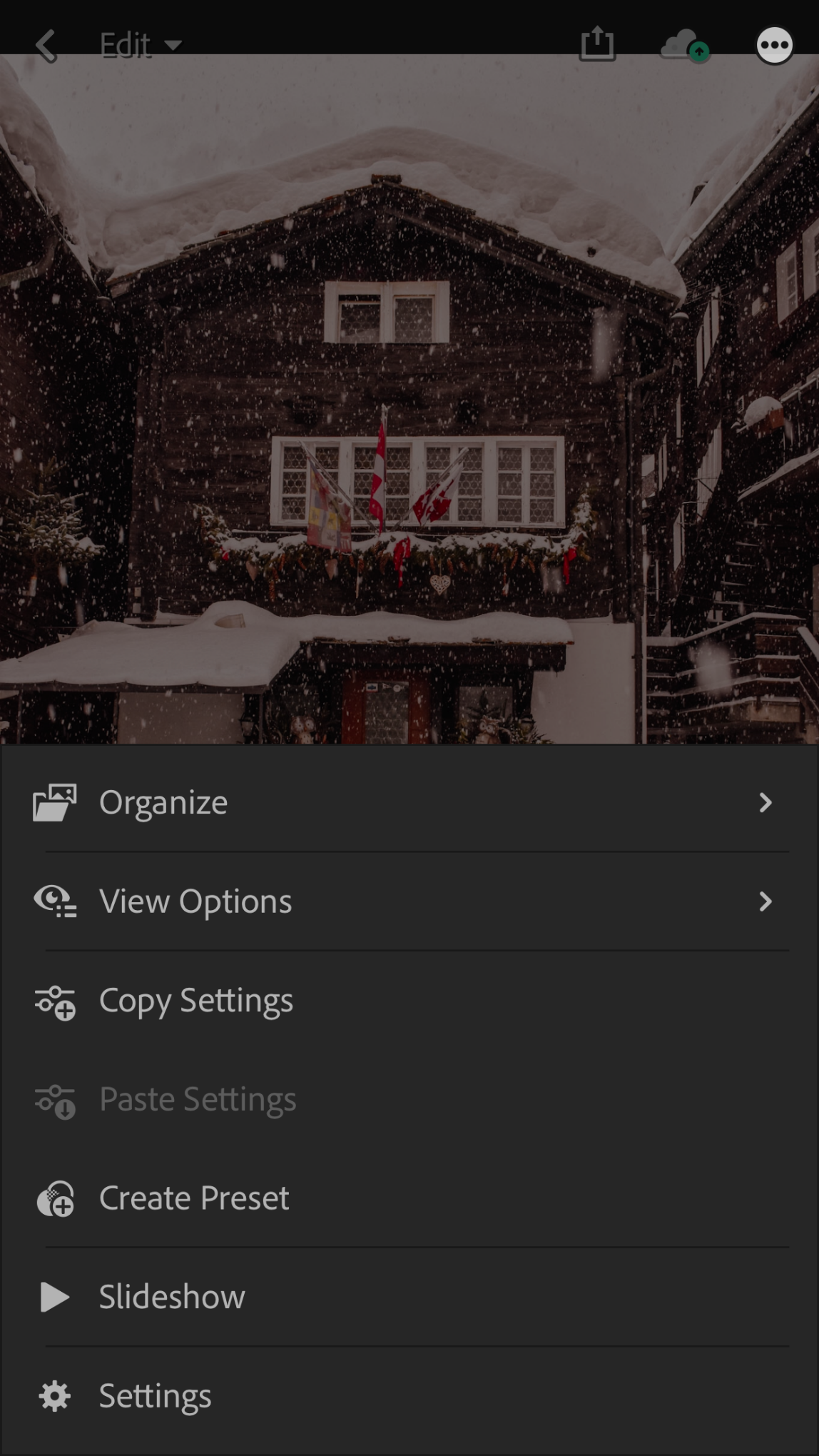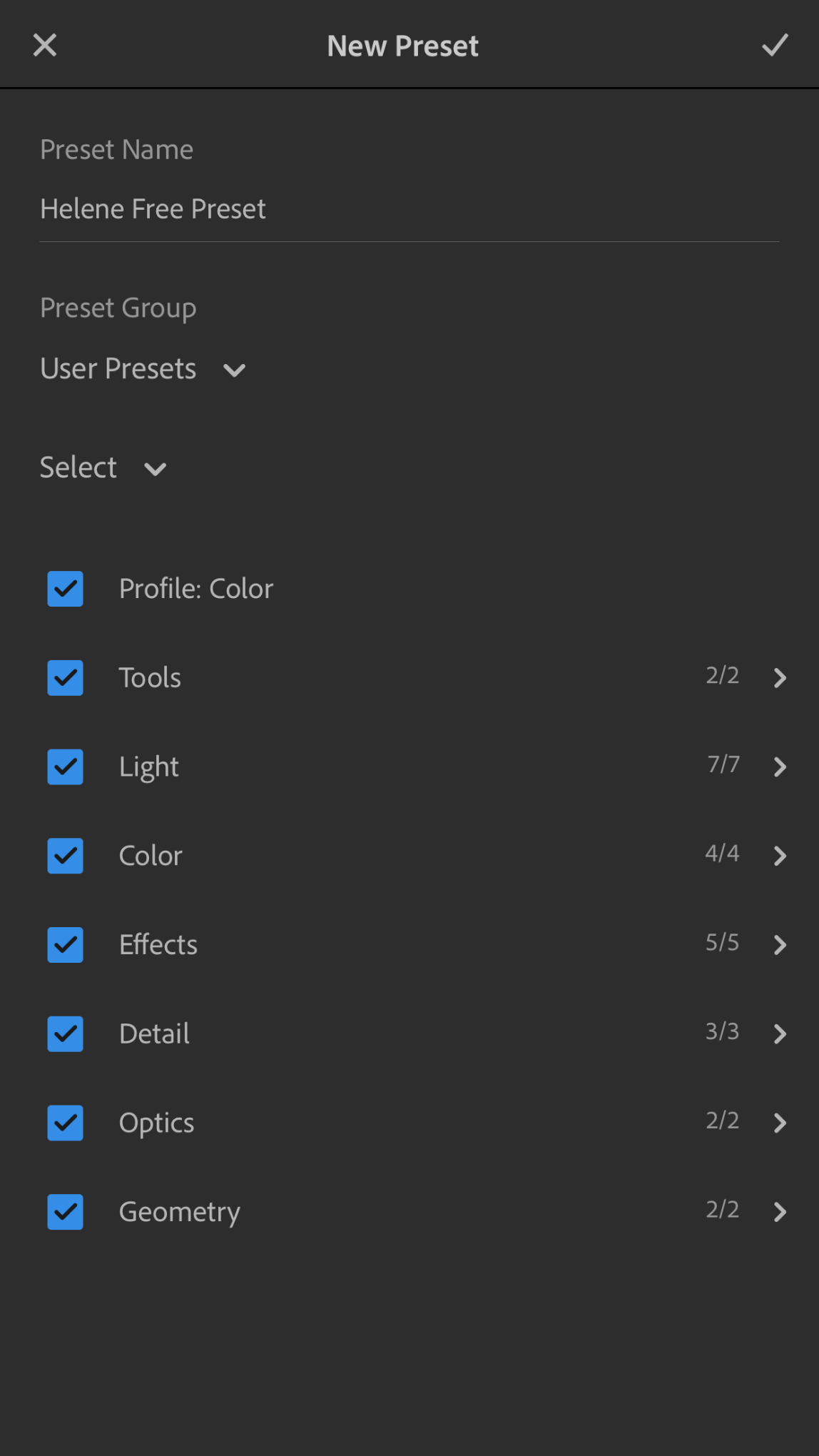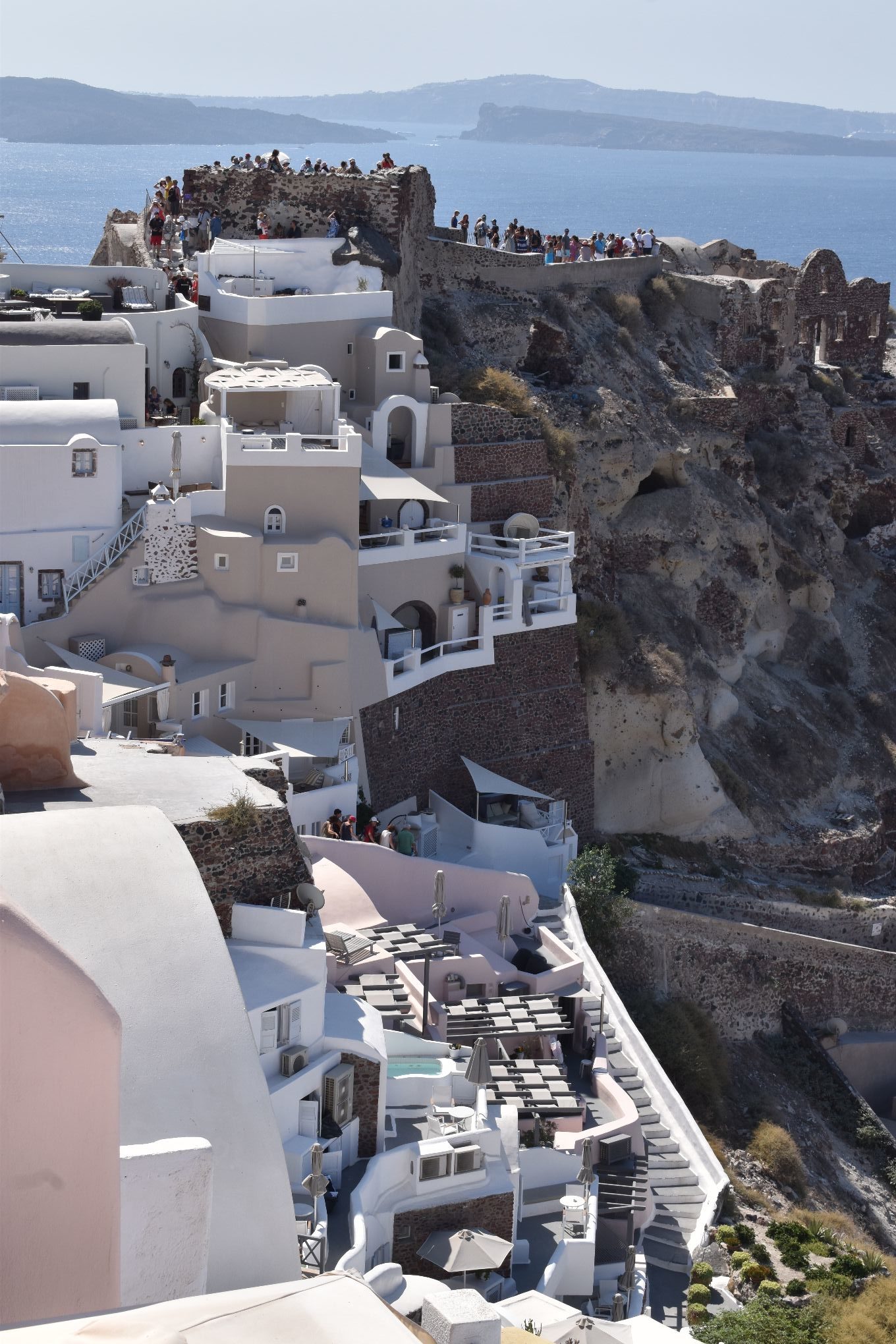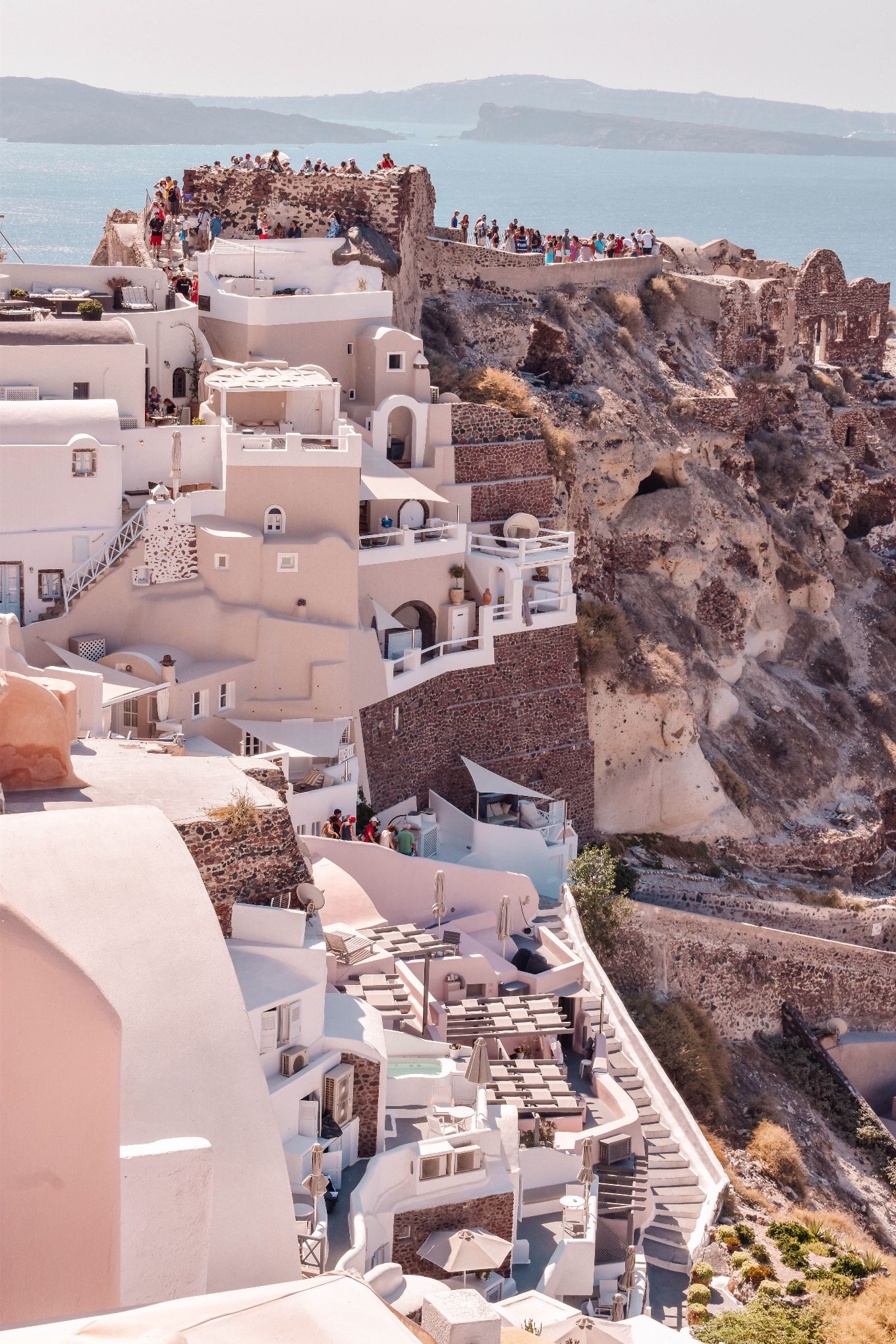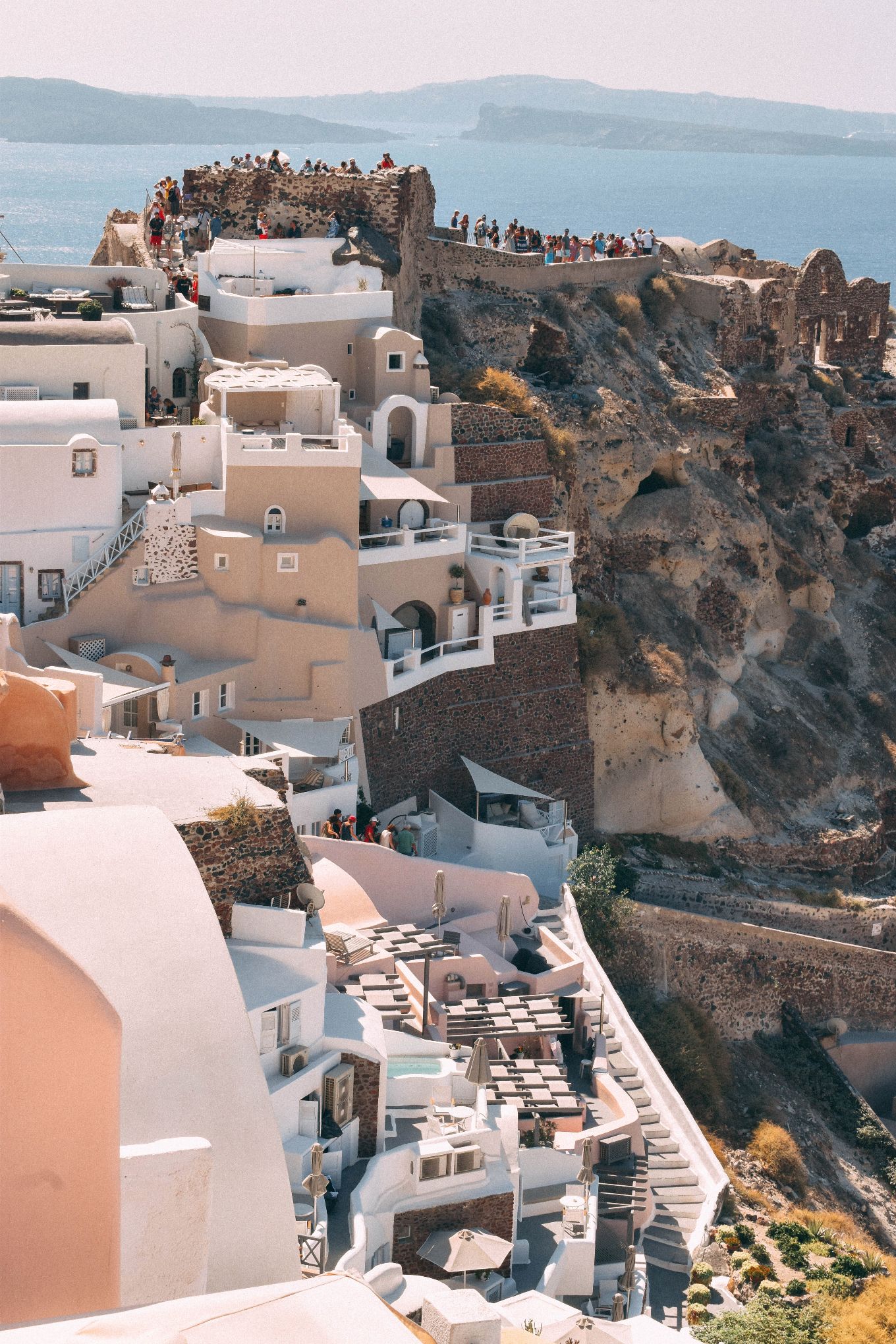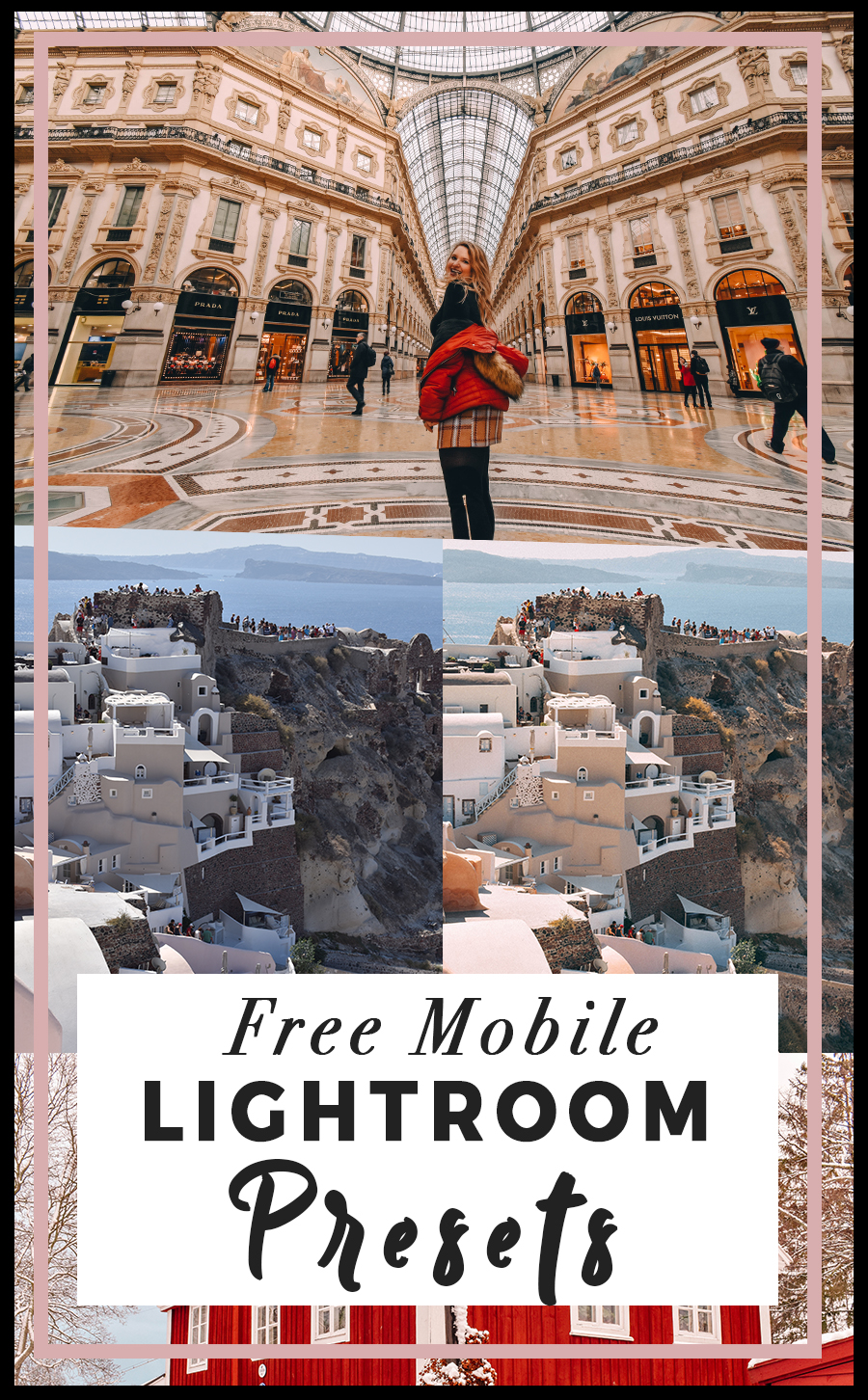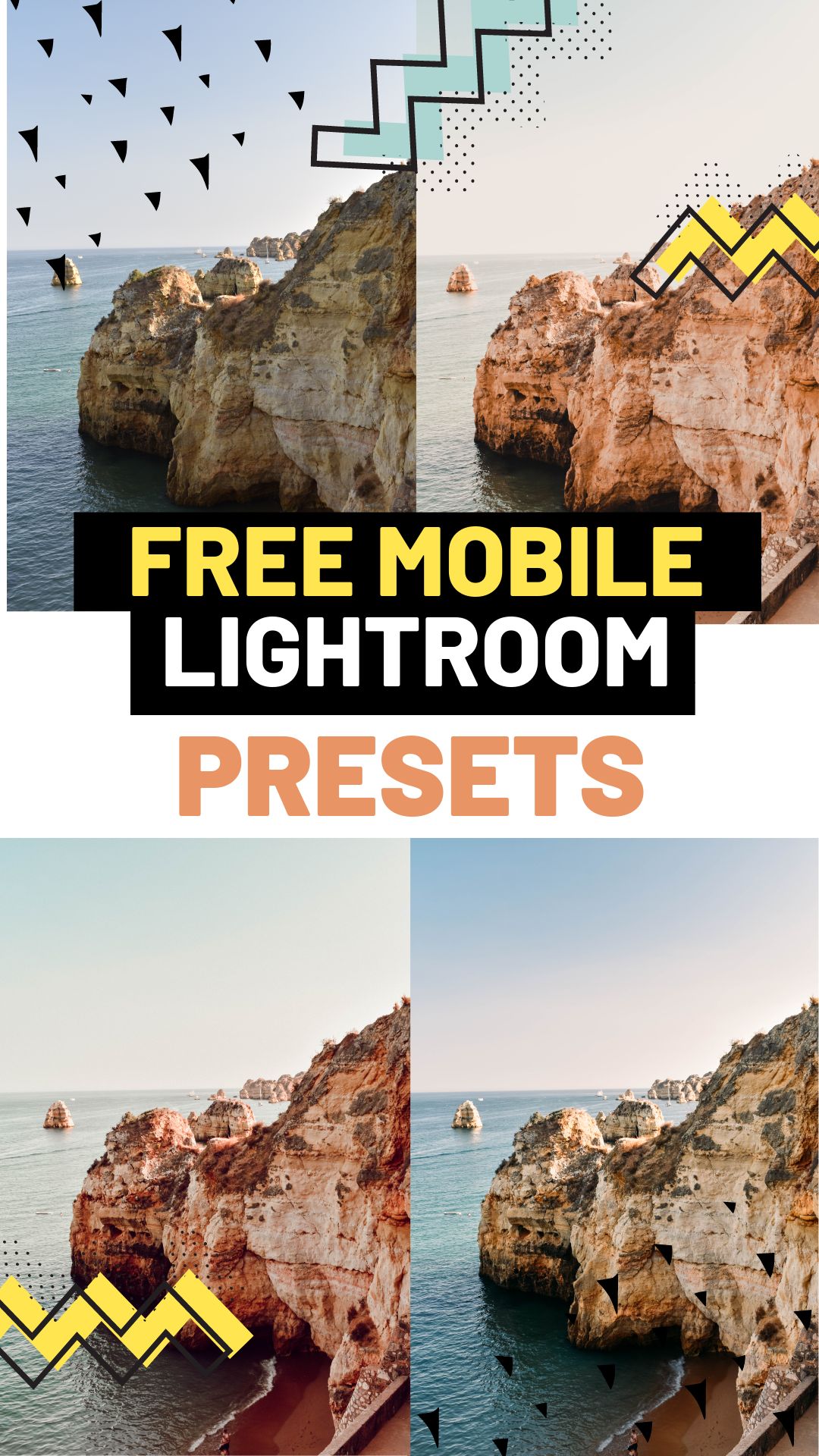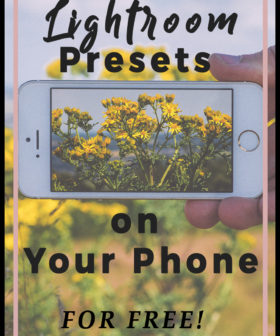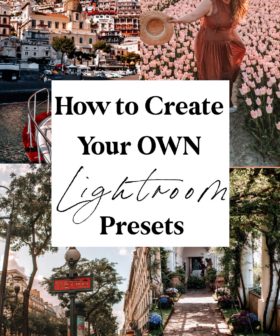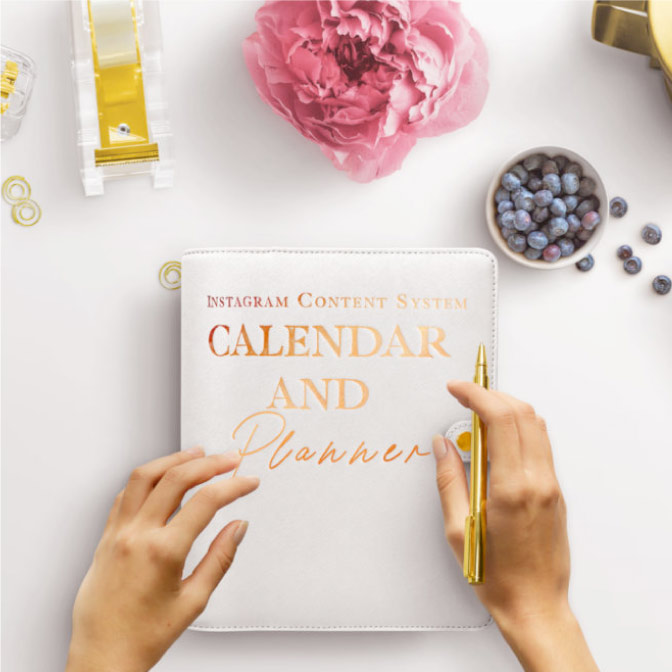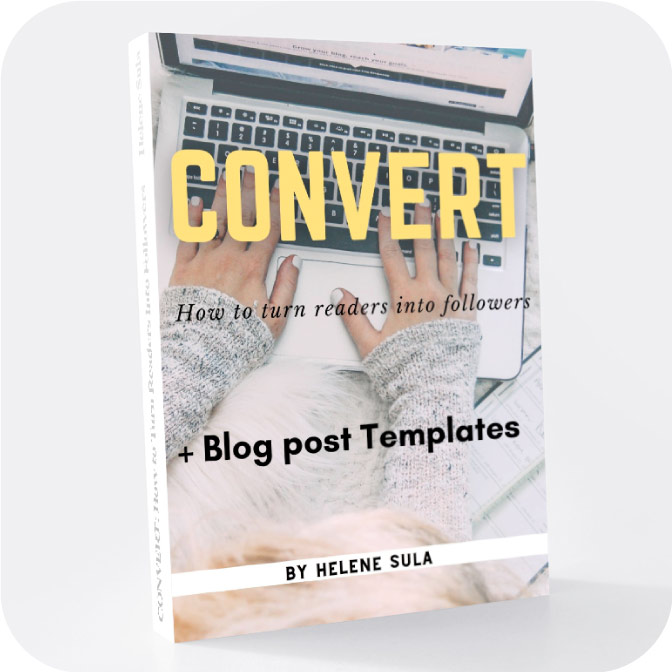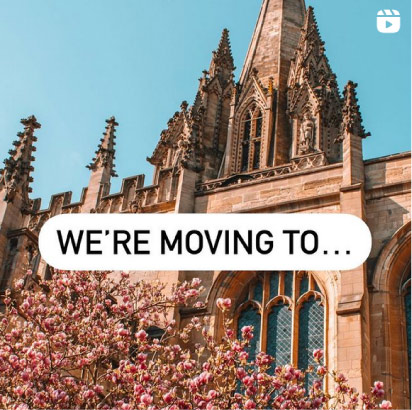It's HERE! The best, easiest to use, and FREE mobile Lightroom Presets.
So often I'm asked how I edit photos. For the past 4 years I have almost exclusively used Lightroom. It's not only easy for me to edit photos, it's a way to create the exact look and structure for your photos, without losing quality.
This is one of my most requested tools to use for bloggers, photographers, and Instagram users. These presets are 100% free to download and use any way you see fit. I think these work particularly well for your Instagram photos. Simply download Lightroom for free on your smartphone and apply your favorite presets.
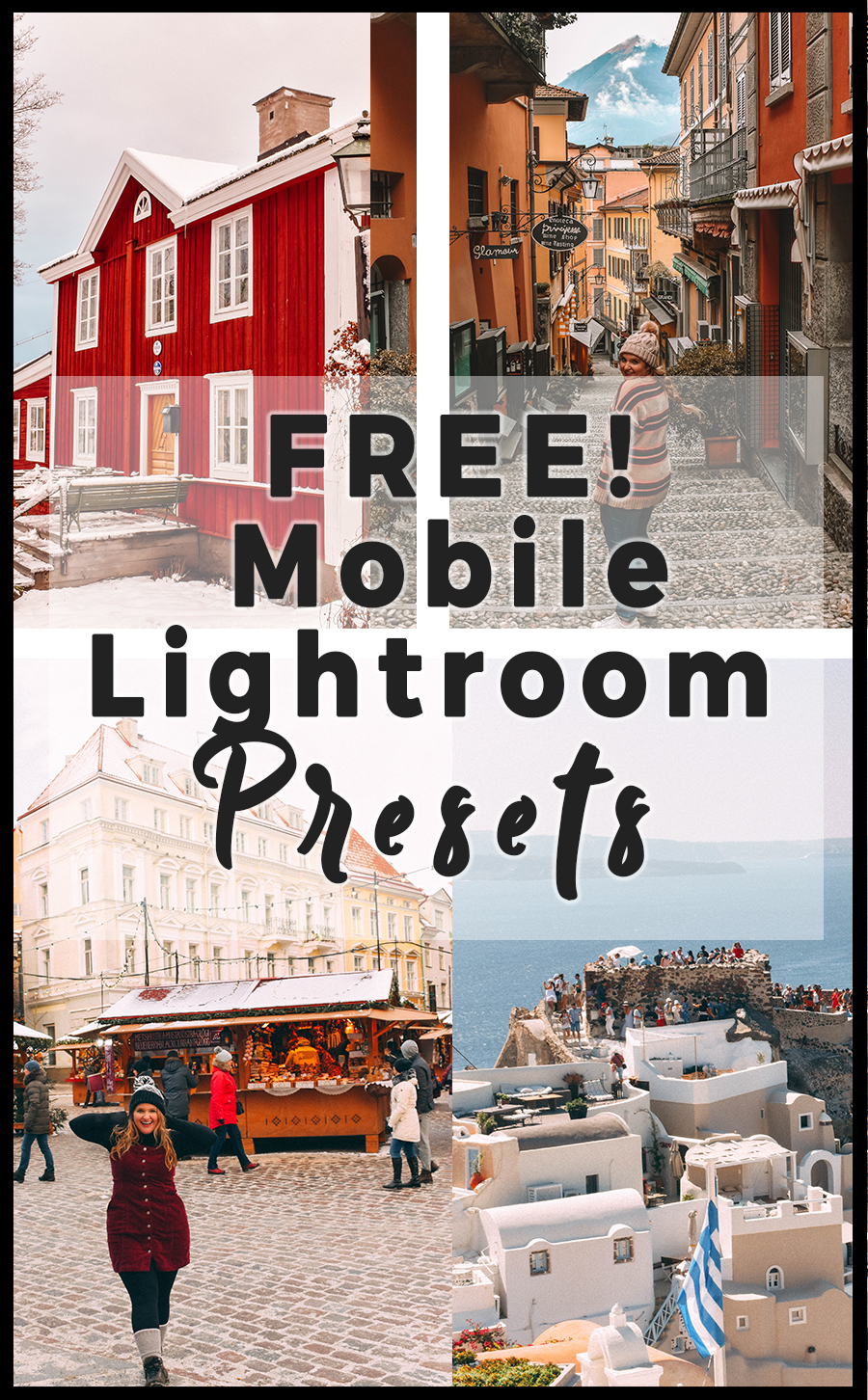
Quickly and easily edit your photos right on your phone. I've created free mobile Lightroom presets for you to use immediately! These presets work for all types of photography such as outdoor and landscape shots, to indoor and portrait photos. Level up your selfies, pump up your travel shots, and transform your photos to beautiful masterpieces with the ease of your smartphone.
Why Mobile Lightroom Presets?
Let's say you spent a lot of time editing a photo. You mastered all the right lighting and tones. You perfectly edited the shadows and colors. Now you want to use that edit again and again. Well you can with Lightroom! In one click you can edit your photos.
The best part? You don't have to pay for a Lightroom subscription! You can edit your photos for free on your phone! You don't need an Adobe subscription to use these presets. You simply need the free version of Lightroom installed on your phone. And voila, you're good to edit.
The absolute best way to edit your photos is with Lightroom. You are not only able to edit your photos, but transform them by enhancing the colors, tones, clarity, and overall effect of the photo. You can also apply the preset to multiple photos and easily adjust it to fit your feed. The best way to do this is with Lightroom.
How to Install Lightroom Presets on Your Mobile Phone for Free
This guide breaks it down on how to do it for free, but I'll also show you how to use these free Lightroom presets with my super simple method. These presets work on any kind of smartphone and can be easily customized to your liking.
Grab the presets right here:
Transform your images with these three simple and effective Mobile Lightroom presets!Free Mobile Lightroom Presets

First, make sure you have Lightroom downloaded (it's free) on your phone.
Once you receive the presets via email, open the email up on your phone. Go ahead and click the link. It will open up a Google Drive folder. It will look like this:
Click one of the presets to open it. Then click on the three dot icon on the right to open it in a new window (that's what that German text means below, “In neuem Fenster öffnen”).
Once opened, click the button in the middle right to download. This will open up a new page. It should ask you to “Open in Lightroom CC”. Click on the link.
Now it will open up Lightroom CC and you will see the edited photo, this gives you the ability to copy those settings to then use on your photos. On the top right you'll see the three buttons and click “create preset”.
Name your preset and make sure all the boxes are checked. You can also pick a preset group if you'd like. Or just save it under User Presets.
Repeat this process for the other presets.
When you want to use the preset on a photo, upload your image in Lightroom and edit it. Scroll to the right and click on “Presets” to use the preset on the photo.
That's it!
I've also made a video to help you if you have any trouble:
It's a simple and brilliant way to edit your photos.
Your Free Lightroom Presets
Let's take a look at each preset and how they edit differently.
Below you can see all 3 presets in action. The first image is before, then Preset 1, Preset 2, Preset 3. All of these were one click edits, meaning, I made no other adjustment other than just adding the preset!
Use the slider to see the before and after below.
Free Preset 1
If you're wanting to create a beautiful picture with a bold edit look no further. I'd call this more of a high-fashion edit as it takes some risks with colors and tones. Great for outdoor shots, cityscapes, and up-close images. I love to use this preset for low light shots, moody captures, or when I want to create a streamlined effect on my feed.
Free Preset 2
This preset works so well with almost any photo. This will brighten the look of your image without blowing out the scene or creating harsh tones. This preset instantly filters the skin, working easily to brighten and soften for an eye-catching image.
Free Preset 3
A pinky tone that makes an scene look idyllic or soften the overall ambiance of the photo. This preset delivers stunning results that work well for fashion, travel, and lifestyle photos. This is especially useful for pictures that are flat or when you want to add an extra oomph to the photo.
How to Use Free Lightroom Presets
Once you have the presets loaded onto your phone as instructed above, simply apply the desired preset to your photo. You can easily adapt the presets to your liking. From there, you can save and share.
How to Adjust the Presets
Based on your camera, personal style, what you're shooting, and your lighting conditions, you might need to occasionally tweak the presets. The beauty of Lightroom is how easy you can adjust tones, colors, clarity, and much more. This is another reason why Lightroom is the best photo editing tool out there.
If your shadows are too harsh you can lower the contrast and increase the shadows while lowering the highlights and whites of the image.
Let's say once you add the preset it's too warm or yellow. Lower the temperature, desaturate the yellows, deepen the oranges, and increase the overall blue tones.
You can craft exactly what you want with these presets which is the beauty of Lightroom.
I suggest playing around with it until you get your desired effect. However, you will notice these presets work very well to edit in one click.
What Camera Gear I Use
Although these presets can work with any type of camera or smart phone, I thought I'd share exactly what I use.
I was very specific about the camera I purchased. I am not a professional photographer, but I know that having a quality camera makes a huge difference. As a full time blogger and traveler I take a variety of shots, so I need a camera that can work well with everything. I have a whole post sharing step-by-step how we chose our camera.
I have a Nikon D5600. I looked at a lot of different cameras but this one was the best option for me. This is a great choice for almost any budget and takes incredible photos.
For lenses I use the lens that came with the camera, a 18-55mm VR DX AF-P Lens. I also have this wide angle lens which is great for tall buildings, skyscrapers, or when you want to capture an entire scene.

Although I don't use this all the time, I love having my super zoom lens. It was exceptional for taking pictures while I was on a cruise and for capturing farther away scenes. I also liked using this in Iceland to grab pictures of the seals in the ocean.
I use this polarizer to help cut down on glare, especially for shots of water. It's something easy to carry and can really make a big difference when shooting.
I think all photographers should have a sturdy tripod and remote so you can take beautiful low light shots and in case you need to take a photo of yourself.
Helpful Lightroom Tips
If you're wanting to learn more about Lightroom I have plenty of guides to help you! Of course, the free version of Lightroom is wonderful but I also recommend checking out Lightroom for desktop.
Here are some of my top tips on editing and Lightroom:
How I Edit My Instagram Photos
How to Edit Photos Like a Pro in Lightroom
How to Create an Instagram Theme
Now that you know how to use Lightroom and the presets it's time to download them for free! Simply enter your name and email below and they'll be sent directly to your inbox.
Transform your images with these three simple and effective Mobile Lightroom presets!Free Mobile Lightroom Presets