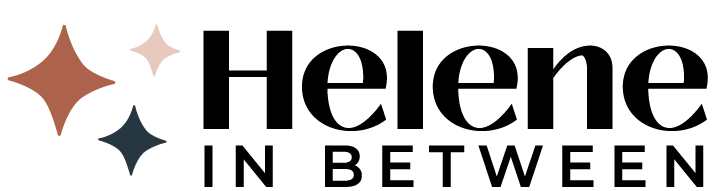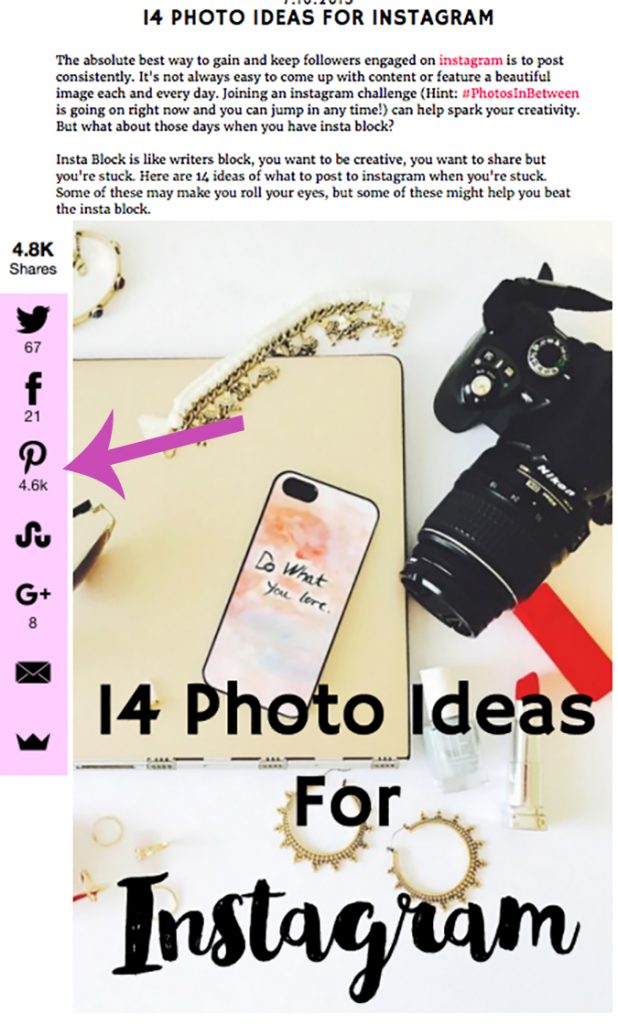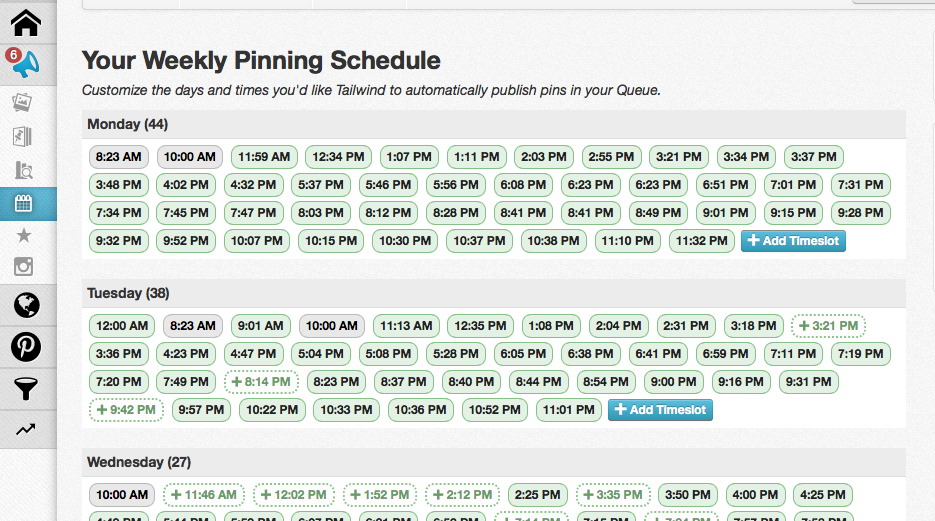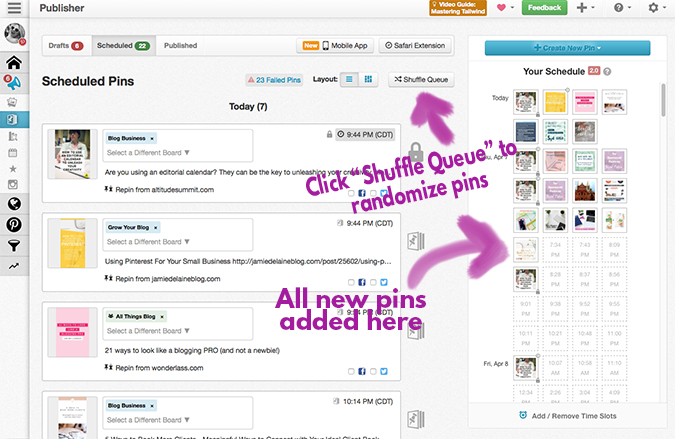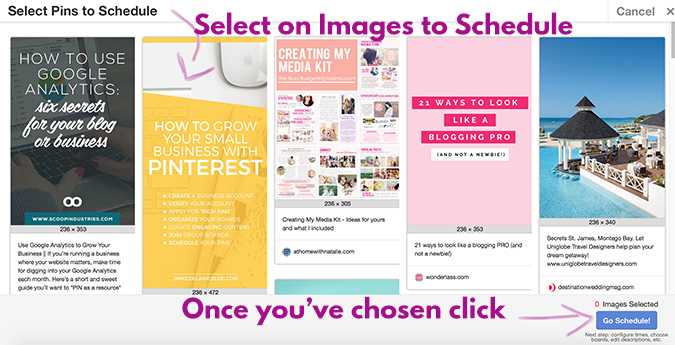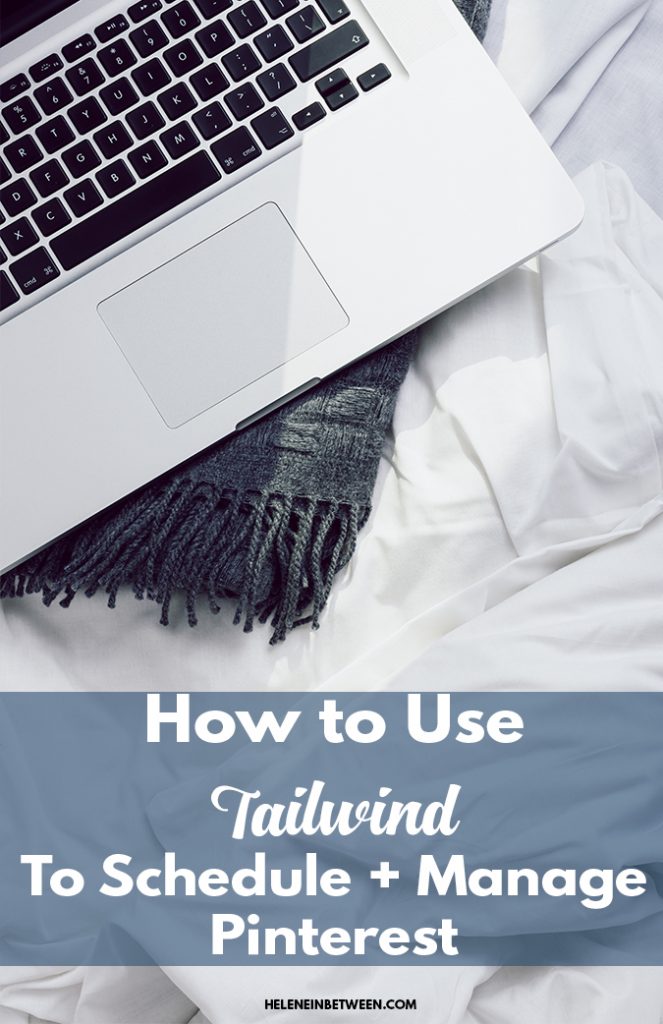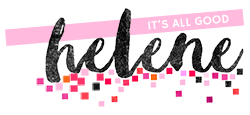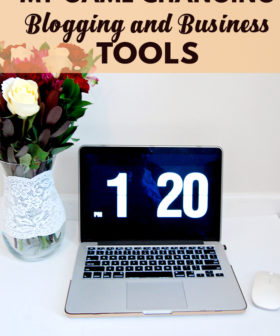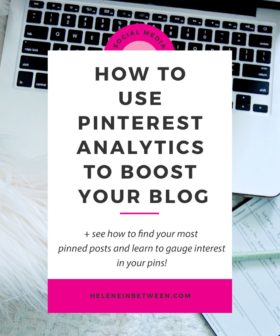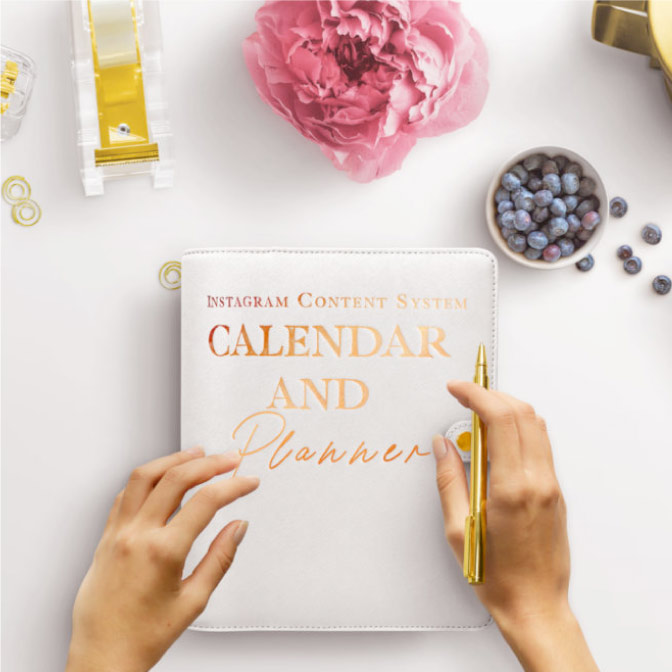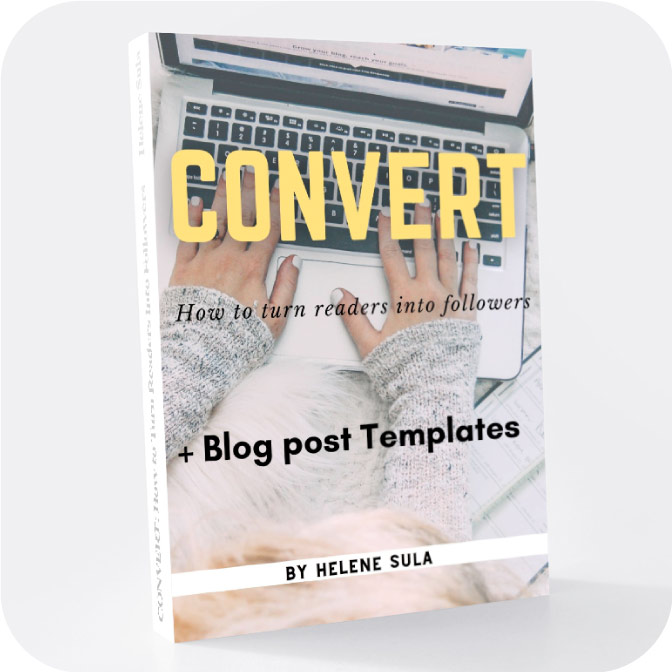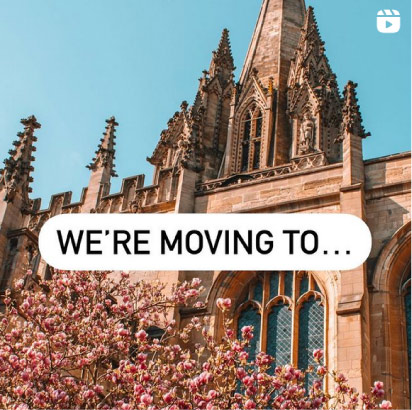If you're a blogger, you need to be on Pinterest. Plain and simple. For many, Pinterest is one of the BEST tools to bring traffic and new followers to a blog. But when I was pinning, I was getting frustrated. Here's what I knew about Pinterest:
– Create beautiful pins that people want to share
– Size them correctly (vertical images do better than wide images), that being 735X1102 pixels
– The Pinterest Smart Feed means that the best pins get seen first and more often
– I should pin throughout the day and pin from others, not just myself
The last one, pin OFTEN, really got me. I don't have time to spend all day on Pinterest. It's just not something that will work for my schedule. Something else that bugged me was how to bring back old pins and repin them. Oh, and I'd like to do that opportune times for more repins.
I tried setting a timer. But it was so frustrating for me to stop everything I was doing to pin from my site and from others.
The great thing about Pinterest is you can start driving traffic to my blog immediately. You don't have to have 100,000 followers or a million pageviews. If your pin takes off, you win. (Meaning people will start flooding your blog).
The power of Pinterest is amazing. When you're able to pin effectively and gain shares, you're able to gain followers, grow your blog, and create more buzz around your blog or business. One blog post alone has brought me tens of 1,000s of hits, followers, and email subscribers, all from one post:
You can see the main way this post is getting attention is via Pinterest. And there is one tool that really helped to increase all of the above.
For a while now, I've been using Boardbooster. The service is simple. You pay $5 a month and create secret boards and Boardbooster will repin your pins at optimal times. But my favorite aspect is that it “loops” pins. What it does is go back in time and repins your old pins. This is awesome because if you have a great post from a while ago, it sheds new light on it – it's a win-win.
While this was definitely boosting my collective following and overall repins, what I found next changed the game. Tailwind. It's a Pinterest scheduling tool that makes my life at least a BILLION times easier. I can schedule pins on all different boards, at different times, in the future, or whenever I like.
Here's what Tailwind can do:
– Schedule Pins (yours and others)
– Monitor your Pinterest
– Discover new content, based on what you pinned
– Bulk upload pins
– Drag and drop what times work for you OR it will give you optimal times
– You get to spread out pins and you'll be able to reach more throughout the day*
*That last one is SO true. Just take a look at my recent Pinterest stats:
WHAT? Yes. There is a free trial, so if you don't like it, move on, but I highly suggest you give it a test run. In case you can't read the image above. That's:
+ 304 pinterest followers in one week
+ 258 Repins in 7 days
+ 256 likes in 7 days
My engagement score and all areas have been increasing for weeks now! Before blogging about this platform I wanted to use it for a couple months to make sure it was worth it. 100% awesome, my stats have only risen.
So here's how it works. Once you sign up for Tailwind, you'll add Tailwind to your browser. This way any time you want to pin something, you can schedule it with Tailwind.
Here's how to set up Tailwind:
1. Connect your Pinterest account
2. Add Tailwind to your browser
3. Create “Board Lists” inside Publish >> Board Lists for easy uploading to multi boards (saves me SO much time!)
4. Check and rearrange pins that are scheduled inside Publish >> Calendar. You can add or remove time slots and it will tell you some of the best times for you to post. (I tend to think there is no real “best time” on Pinterest but that it's good to Pin throughout the day.)
5. Go to Publish>> Scheduled to see what pins you have on deck. Tip: you can simply drag and drop to rearrange when pins are scheduled or just click “Shuffle Queue” to randomize the order of pins.
First, let's take a look at how to use Tailwind inside of Pinterest:
1. Go to Pinterest.
2. Click on the newly added Tailwind in your browser (usually on the top by the URL or on the far right). Also, the install process is as simple as drag and drop.
3. Now you'll see Tailwind will look very similar but you'll select which images you'd like to Schedule. *TIP, only choose high quality pins!
4. Once you've clicked “go schedule” it will say “4 images saved to your drafts”. You have two choices- add the selected pins to all the same board OR choose different boards for each. If you want to add different boards to each, just start typing the board names.
5. Here, you can edit the captions and schedule the time to post. You can choose “add to Queue now” OR schedule the time you'd like it to post. You can do this in intervals or set Custom times.
6. They go live at the time you want! And you can check to see how your Pinterest is growing.
Scheduling Your Own Pins
This is my FAVORITE. I'm all about scheduling blog posts and social media and Pinterest was always a thorn in my side. Yep, just said thorn in my side. Tailwind makes it super easy to deal with this.
1. Inside Tailwind, go to Publish >> Drafts
2. Click on “Create New Pin” >> “Upload Image”
3. Your new image will be added to your drafts. Now go to it
3. Add in your caption, which boards to pin to, and which times (much like before in the above pin scheduling)
4. Now your pin is scheduled and ready to be repinned and you're ready for more blog hits!!
Tailwind is very supportive and easy- they have video tutorials on almost everything, so you'll never be stuck. Hope that this was helpful and you'll check out Tailwind. Now, get to pinning!