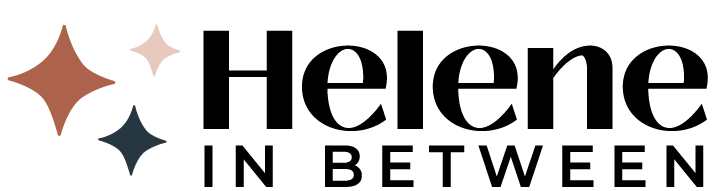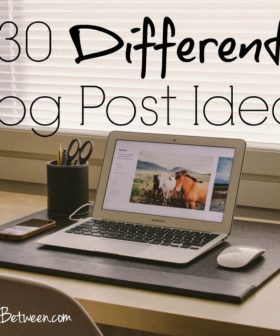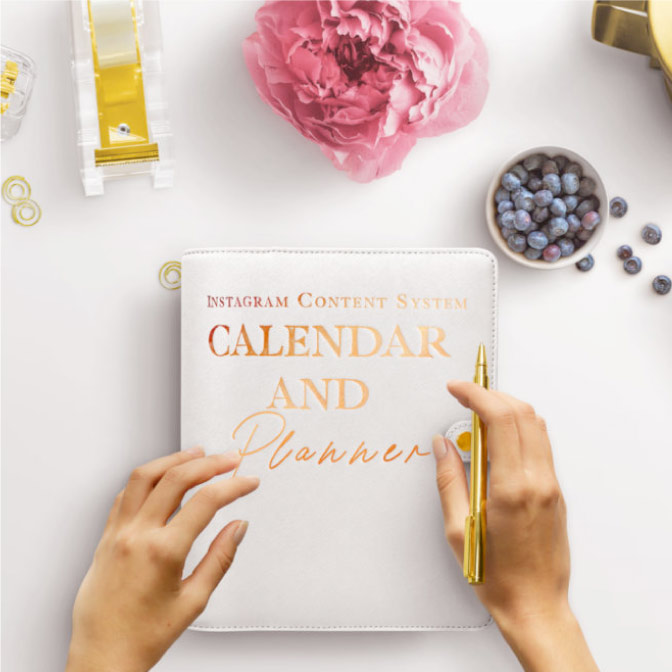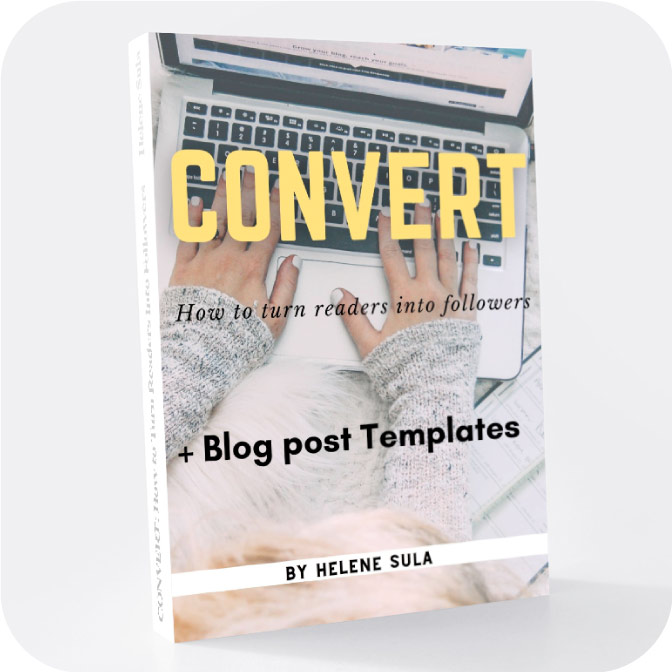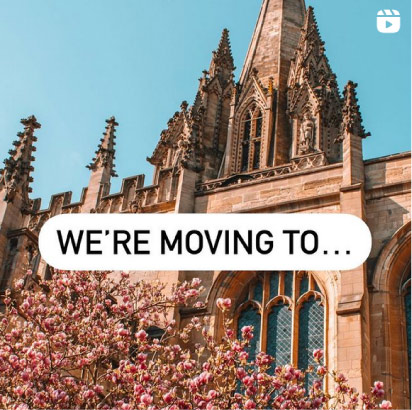Late yesterday I posted: Does Sponsorship Work? Y'all gave me some great feedback and a question was asked about Buzzfeed, so I thought I could tell you “how to” today.
Buzzfeed is one of my all time favorite websites. It's my go to for news, entertainment and just a really good distraction whenever I need it.
So a few months ago I submitted a post to Buzzfeed called, “The Most Life Changing Songs About Friday.” (Here's the original post on my blog, and the one on Buzzfeed). The editors picked it to be displayed on the top of their music section and it did well, so then it moved to the front page of Buzzfeed. You may not know this but anyone (even me) can post to Buzzfeed. When you do it's called being a “Community Contributor.”
Now, not every post will make it to the top, or go viral. But if you have a post that you think meets the Buzzfeed mold or would be interesting, give it a try.
WARNING: People who read Buzzfeed can be brutal. They have an opinion and don't know you and therefore may rip you to shreds- so be prepared. I know because this has happened to me before and it's not pretty. So just know about it, this is the internet after all.
So here's how to post to Buzzfeed:
1. Go to Buzzfeed.com (oh really, Helene, I had no idea)
2.You will want to click on the little person in the top right corner. It looks like this:
And choose how you want to sign in. Facebook or email. I chose Facebook and then logged in with my Facebook account (it does not post my submissions to my Facebook wall.)
3. Once you are signed up it's time to post. Hover over the same guy (now a picture of you if chose to log in through Facebook) and click “NEW POST”
4. Once you are here you can see there are open spots for you to add a title, description (a few sentences about the post) and then a plus sign (this is where you will add the body of your post.
5. It's easiest if you just copy and paste your html from your blog into the post. So type out a title and description. Then click under the blue plus sign where it says Add a URL, Embed code, or commentary. This is where your HTML will go. Click the first icon (the one that looks like Lined paper) to add it.
6. Or you can simply type everything out here. On the right you can see you can add a numbered list or an article etc. You can also see that you can submit one post per day to the community editors to be featured. So if you really think what you have is good, submit it!
7. Click “Add” and this will also give you a preview of your post.
8. Click Publish Now to Publish your post!
9. There are some cool tools that you can use to see how many times your post has been viewed. (Found by hovering over your picture on the top right) And Buzzfeed will email you to let you know if your post is being featured or if it's going viral.
So post away!
Let me know if you have questions on posting!